WAV vs MP3 | Why Need to Convert WAV to MP3?
WAV - Waveform Audio File Format or more commonly known as WAV, is a Microsoft and IBM audio file format standard for storing an audio bitstream on PCs. WAV file is similar to .AIF file, but they are based on the Resource Interchange File Format (RIFF), rather than the Audio Interchange File Format (AIFF). It allows audio recording to be saved with different sampling rates and bitrates and are often saved in a 44.1 KHz, 16-bit, stereo format, which is the standard format used for CD audio.MP3 - An MP3 file is an audio file saved in a compressed audio format developed by the Moving Picture Experts Group (MPEG) that uses “Layer 3” audio compression. It is commonly used to store music and audiobooks with near-CD quality sound and roungly 1/10 the size of of a WAV or AIF file. The quality of an MP3 file depends largely on the bit rate used for compression. Common bit rates are 128, 160, 192, and 256 kbps.
MP3 and WAV are both used in all music areas, from portable audio players to video game soundtracks and more. WAV has some crucial advantages when we talk about the sound quality. However, MP3 files are of small size, which can be effortlessly distributed over the internet, and big music libraries stored on computer or music clouds. Generally, MP3 is great format for distributing, streaming and promoting music. If you’ve got a collection of WAV files on your computer, and intend on transferring them to an music player or smartphone, then you’ll need to convert WAV files to MP3 format.



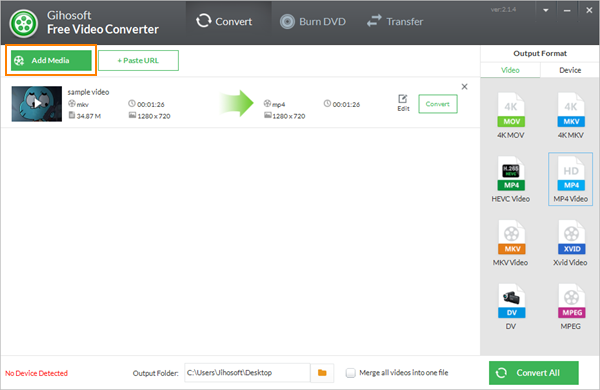


Comments
Post a Comment